Yesterday I ran into a problem when I tried to install Content Manager Assistant on a fresh Windows 10 installation. The program works on Windows 10, but the problem was the installation process itself:
Clicking "Retry" doesn't help
The solution requires two steps.
First, download vcredist_x86.exe. Follow the link and first click "Download":
Then select "vcredist_x86.exe" and click "Next":
If the download link changes for some reason, you can search "microsoft visual c++ 2008 sp1 redistributable package (x86)".
Install the package.
The second step is to right-click on CMASetup.exe (the Content Manager Assistant installation file) and select "Troubleshoot compatibility":
Then select "Troubleshoot program":
Check "The program worked in earlier versions of Windows but won't install or run now" and click "Next":
Select "Windows XP (Service Pack 3)" and click "Next":
And finally, click "Test the program...":
The installation will start. You can either install CMA now or cancel the installation, then click "Yes, save these settings for this program", close the troubleshooter and install the program afterward. The compatibility settings will be saved.
That's it!
***
While searching for a solution, I found an alternative to CMA: Qcma: Cross-platform content manager assistant for the PS Vita. I haven't tested it, but it could be an option if there are more problems with CMA down the line.




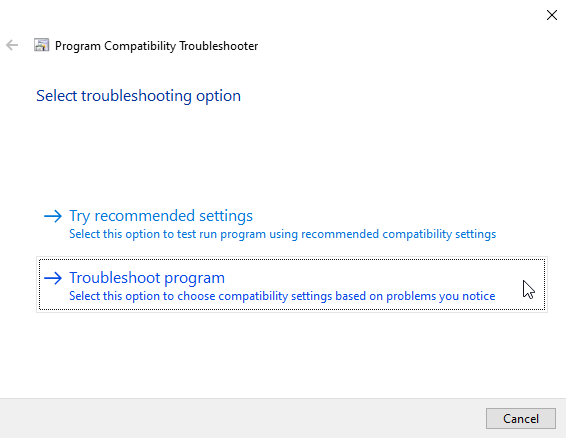




Thank you very much
ReplyDeletesuper
ReplyDeleteThank you so much! I love you.
ReplyDeleteay yoo
DeleteMe ajudou muito Obrigadoooo
ReplyDeleteThank you so much
ReplyDeletel
ReplyDeleteAdmin , you can't imagine how your guide was helpful for my work , really so many thanks ✨✨✨✨✨
DeleteI love you broh .. You're the best
ReplyDeleteThank you
ReplyDeletethank you
ReplyDeleteThanks!
ReplyDeleteI was stuck with that damned error even after installing visual c++
Still had the same issue?!?!?!?!?
ReplyDeletec'est génial jais tellement galéré pour installer
ReplyDeleteThank you a lot champ. Saved my skin for sure
ReplyDeleteThank you soooo much! You saved me!!!
ReplyDeletehow to put content manager on desktop?
ReplyDeleteI can't thank you enough, dude. I really can't.
ReplyDeleteThank you very much you are the only one sometime explain how to do it thanks a lot
ReplyDeleteyou are awesome
ReplyDeleteThanks very much, this has worked for me - excellent guide!
ReplyDeleteBOOYAH! Thank you!
ReplyDeleteYOU ARE THE BEST!! Im trying to give 5 stars if I can!
ReplyDeleteI should have realised. Thank you. I just got a PSV and I just stated the hacking process last night. This really became annoying. You are a life saver.
ReplyDeleteThanks... Finally worked
ReplyDeletethx a lot! :B
ReplyDeleteTY :D
ReplyDeletedidn't work on my win 10 pro :(
ReplyDeletesame error
I managed to download it but the CMA itself isn't opening it says "The application has failed to start because its side-by-side configuration is incorrect. Please see the application event log or use the command-line sxstrace.exe tool for more detail.". I tried to open the sxstrace thing but it didn't open. What should I do? :o
ReplyDeletesame.....thats where im stuck now too..
DeleteSame now were all stuck here to
DeleteI also have this situation
DeleteCheers. Excellent work!
ReplyDeleteThank you so much! I was not able to find anything that worked til I came across this post linked on a reddit thread.
ReplyDeleteThis worked thank you so much!
ReplyDeleteWonderful...
ReplyDeleteafter 2 hours of screaming it worked thanks
ReplyDeleteI LOVE YOU
ReplyDeleteStill working 2022 on windows 11 Pro. Perfect
ReplyDeleteI've spent the past YEAR looking for a way to download Content Manager so I can move files to my PS Vita. The instructions you gave worked for me on Windows 11 Home, and it only took a couple of minutes to get the application to download and open. Thank you!!!!
ReplyDeleteFor me this solution was so close, thanks so much, but didn't work :(
ReplyDeleteSo I Diged deeper and find solution for those, who can't solve problem with this solution as me:
First of all do all steps as described above. especially downloading and installing "Microsoft Visual ..."! it's necessary before my solution!
then do following:
1. Right click installation file
2. Go to Properties
3. Go to Compatibility tab
4. Under Compatibility mode check checkbox (Run this porg………)
5. Choose Windows 98 / Windows me
6. Apply > Ok
7. Vuala! Install ordinarily :)
still didnt work for me
Deletesame
DeleteOh my goodness, I was about to pull my hair out over this. Thank you so very much.
ReplyDeleteheroe sin capa
ReplyDeleteonly here i can find the solution
worked immediately, thank you so much!
ReplyDeleteHuge thanks my lad. This was just what I needed, the pictures helped a lot as well. Glad you made this to help out the small but cool Vita community. ♥️
ReplyDeletestill working as of october 2022 thank you!
ReplyDeleteThank you, worked like a charm!
ReplyDeleteAmazing. Thank you so much!
ReplyDeleteThanks to you I can now save my game files and don't need to worry about any data corruption modding could cause!
ReplyDeleteWorked a charm. Thank you!
ReplyDeleteThis comment has been removed by the author.
ReplyDeleteGetting something saying this isnt a valid Win32 app. Any advice?
ReplyDeleteLet me just add my thanks as well. Thank you !!!
ReplyDeleteThis worked for me as well! Thank you for the info!!
ReplyDeletedont work
ReplyDelete